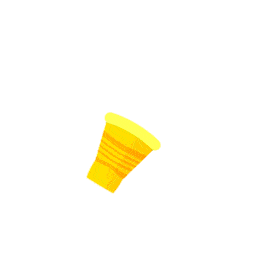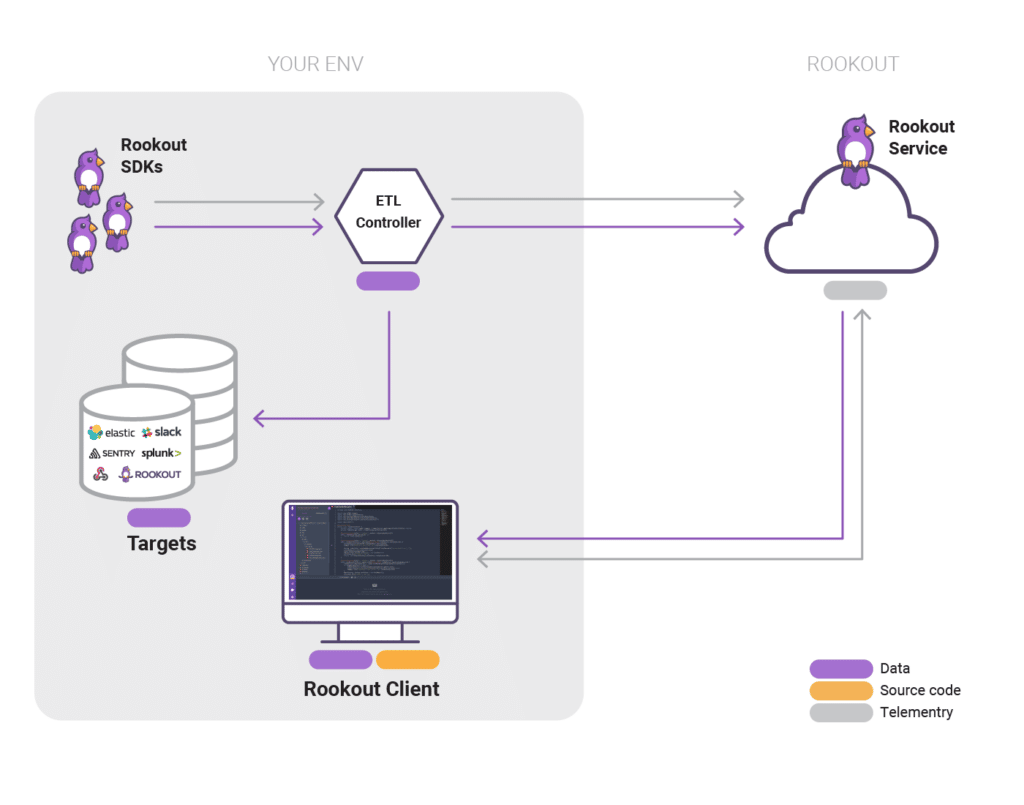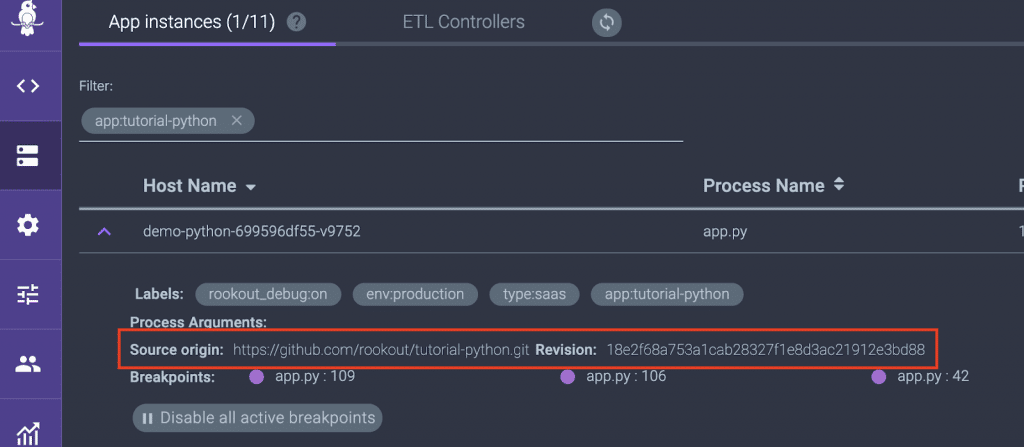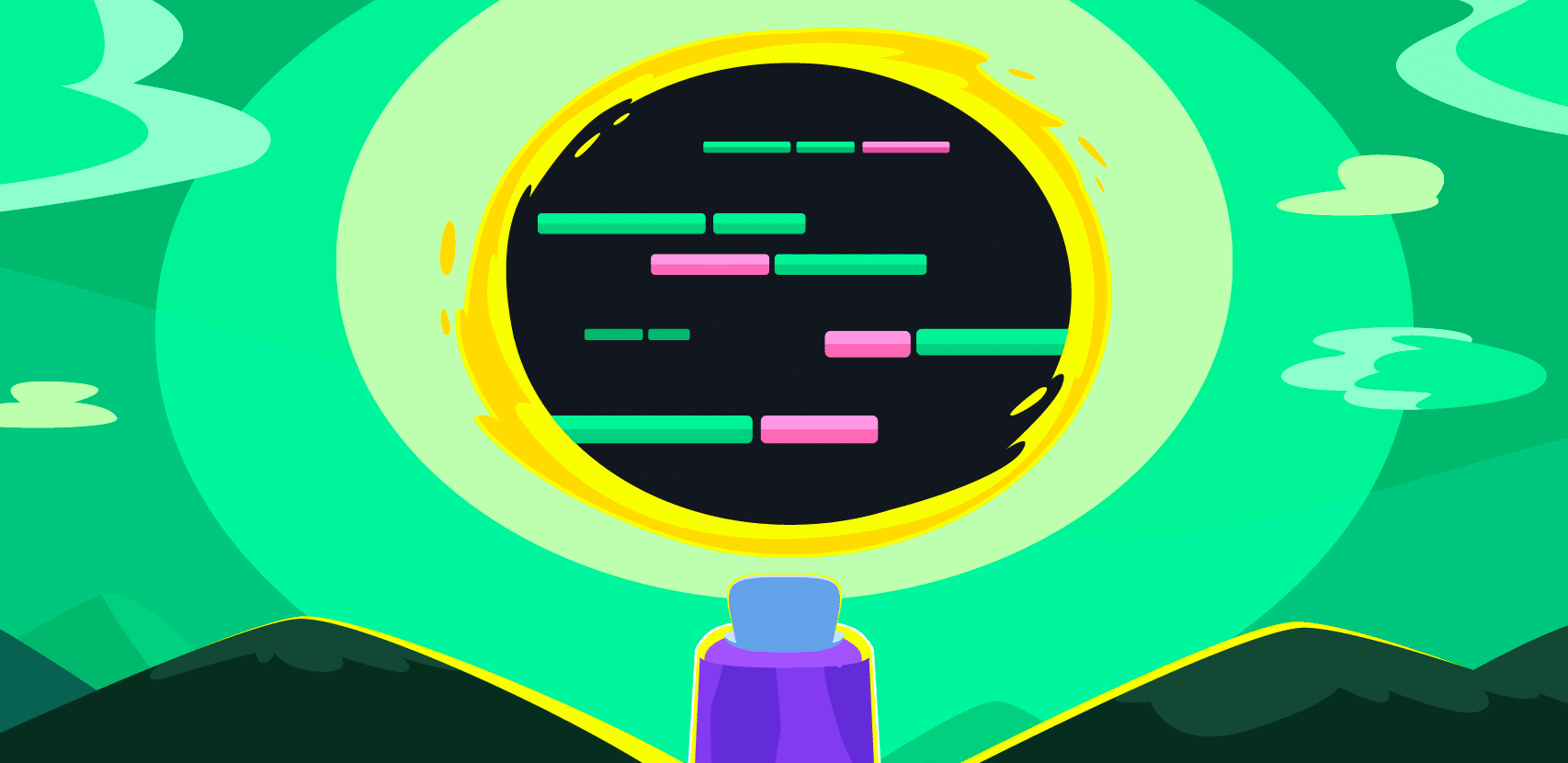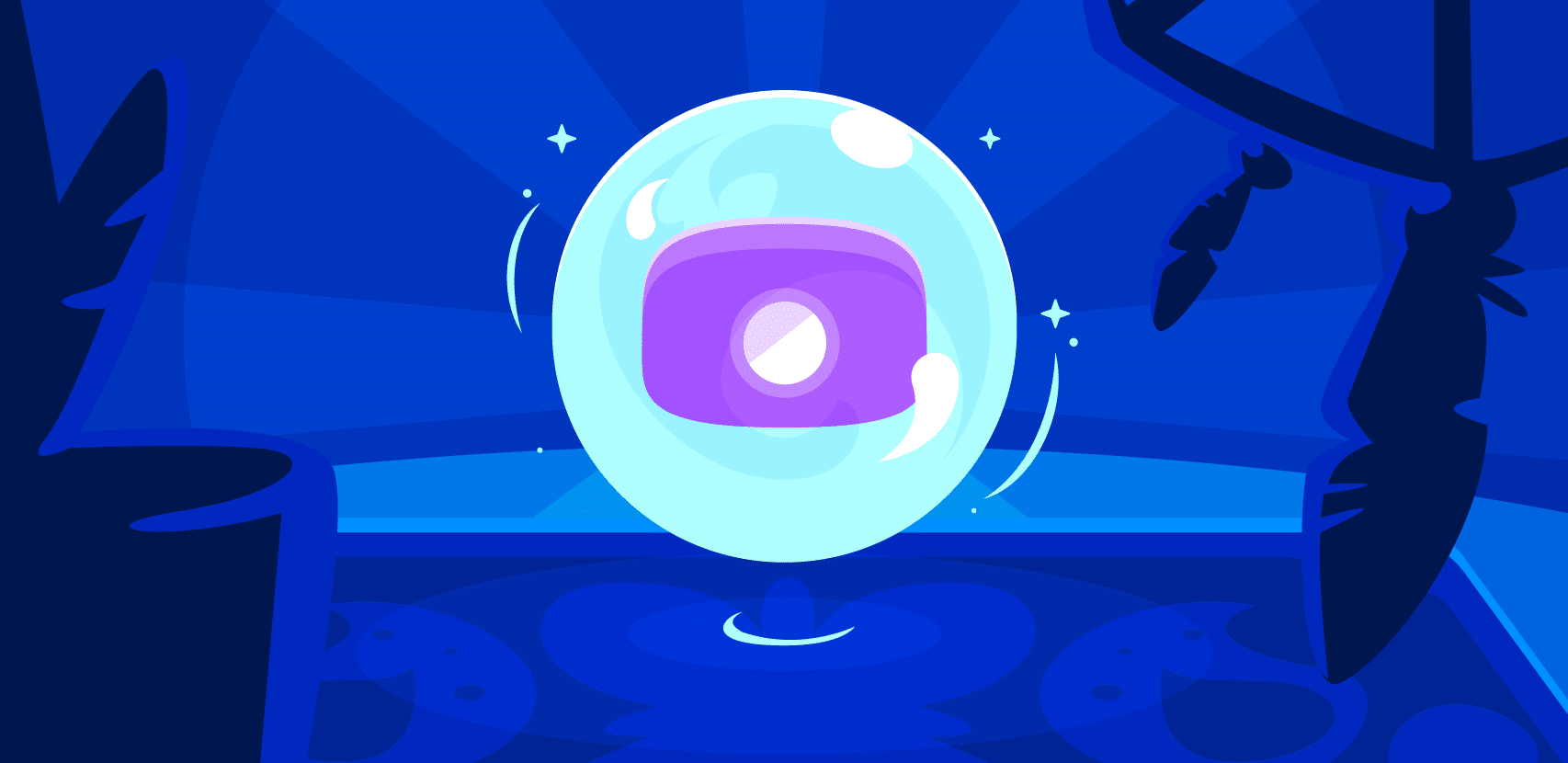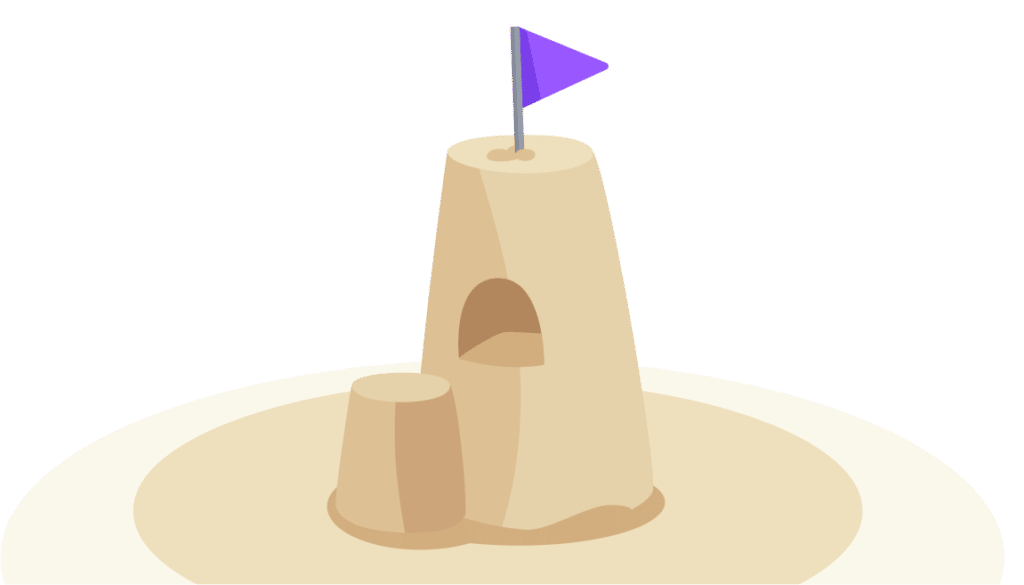GitLab Debugging with Auto Fetch Feature for Correct Versioning

Developers update and augment their stacks all the time. No configuration is permanent, and a new tool can enter the picture at any given moment. The reasons vary, but new applications’ addition to the mix can upset your integrations from time to time, particularly if you’re adding security tools.
Rookout is always aiming to support a fluid experience, and that’s what is behind our latest updates to our Gitlab integration. With the Auto Fetch feature, Rookout accesses and instantly imports source code in a fast, secure way that relies on existing authentication flows.
GitLab’s Features
Gitlab is a code repository host with its main advantages being internal CI/CD abilities like Auto Devops, subgroups (within larger groups/organizations), and saving changes takes far less time. CD can be set up through Docker, Kubernetes, or shell, with runner setup directly from GitLab’s UI.
Other advantages it boasts are keeping backups on the same server and making it available as a CLI utility; zero-downtime upgrades, horizontal scaling, and high availability. It also has a feature called Epics, a cross-project form of issue-tracking that can track certain topics or themes across different projects.
It also offers project management, so it’s becoming popular with devs that are less than thrilled with using Jira. On the security side, it has scanning tools for cluster images, containers, and IaC configuration.
Auto Fetch: Correct Versioning Every Time
The integration streamlines the GitLab debugging process. With one-time authentication via the GitLab API, accessing and debugging code stored in one of the site’s repos turns into a seamless experience. Code import straight away into the Rookout UI, where you can add breakpoints to specific lines of code.
Making all this seamless requires a finely honed tool. This is where Rookout’s Auto Fetch feature comes into play. The seamlessness isn’t a luxury – it excises an oft error-prone manual opening of source code. We developed the Auto Fetch after seeing customers losing time and going down rabbit holes trying to resolve errors in the wrong versions of their source code. The change has been immense since its introduction, becoming an indispensable tool for our users when working with any code repository.
Rookout syncs with the version info to fetch and commit to that correct version any and all changes you plan to make.
Setting up Auto Fetch is pretty straightforward. Use the following environment variables while deploying Rookout:
<span style="font-weight: 400;">ROOKOUT_COMMIT</span>– String that indicates your git commit<span style="font-weight: 400;">ROOKOUT_REMOTE_ORIGIN</span>– String that indicates your git remote origin
Once configured, the source code within that given instance will load automatically when that instance is selected. On the Application Instances screen, you’ll see Revision and Source origin fields with the values that you set.
Source Origin & Revision are visible here
Now, when you choose to debug an application instance where these environments variables are set, you can immediately start debugging because Rookout will fetch and display that source code unprompted. You should see the text “(auto loaded)” in parenthesis next to your repository when this happens successfully:
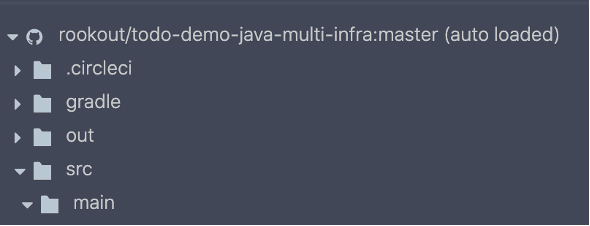
When the code is auto loaded, you’ll see it noted in Rookout
Conclusion
As GitLab expands its footprint, the deepened integration will make workflows easier for its many Rookout users. Features like Auto Fetch answer the call for more instantaneous and seamless transitions between multiple panes of glass when testing and debugging source code.